MiniTool Power Data Recovery provides users with rather powerful data recovery performance, recovering lost data caused by various reasons such as accidental deletion, formatting, partition loss, and partition logical damage. Moreover, this data recovery software offers users free service. Next, let's see how this free data recovery software recovers data from formatted partition.
Recover data from formatted partition
Initially, we should visit the website http://www.powerdatarecovery.com to download this free data recovery software and install it to the computer. Then launch it to enter main interface:

In main interface, we can see the five functional modules of MiniTool Power Data Recovery. They are aiming at different data loss situations. To recover data from formatted partition, click "Damaged Partition Recovery" functional module:

In this interface, we should select the formatted partition, and click "Open" button to scan the files in it. If there is no target files we need to recover, click "Back" button to return to this interface. Then try "Full Scan" to scan the whole partition:

In this interface, we can check all the partitions' condition. Select the partition that has the highest suggested point, and click "Show Files" button to scan:
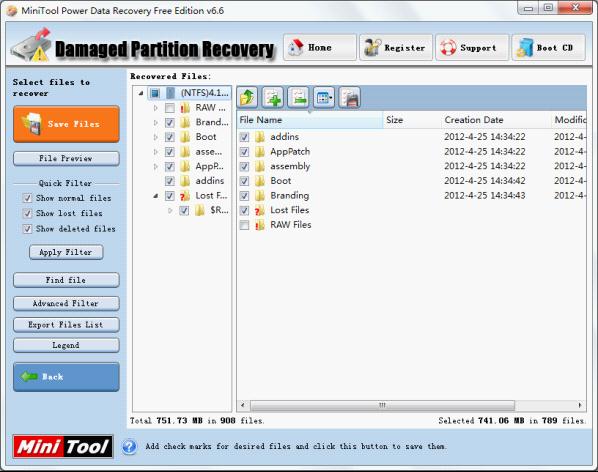
In this interface, we can check files we need to recover, and click "Save Files" button to save recovered files to a safe location. Then we can successfully finish recovering data.
This is the whole process of using MiniTool Power Data Recovery to recover data from formatted partition. For more information about other functional modules, you can visit the official website.
No comments:
Post a Comment