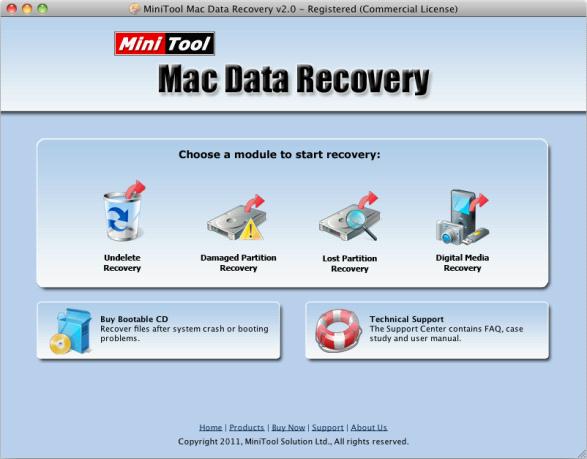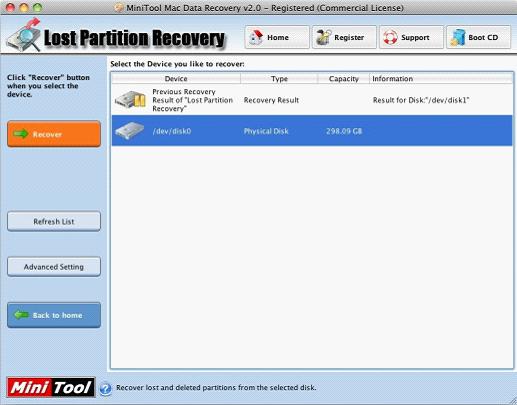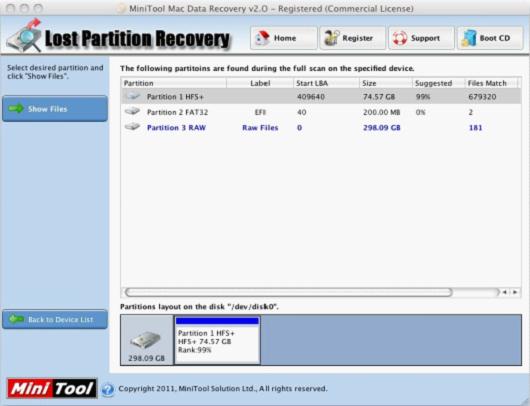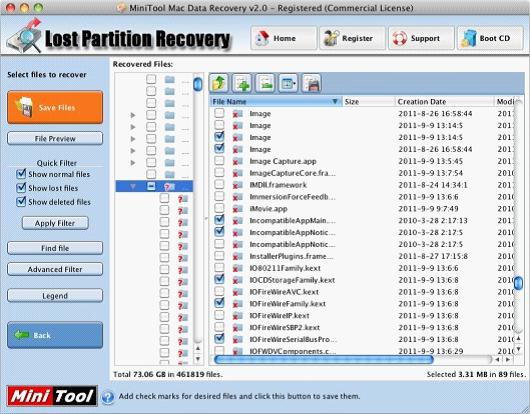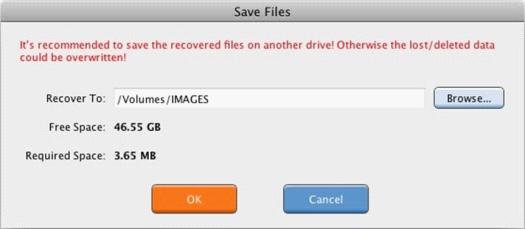If we want to know the answer, we need to know 2 concepts at first. One is physical damage, and the other is logical damage. Physical damage refers to physical hard disk damage and partition damage like light-head damage, circuit board error, and platter attrition. And logical damage contains partition deletion, partition formatting, and hard disk partition loss caused by virus attack. Undoubtedly, both physical damage and logical damage will cause the folder storing important data to be lost. It is pretty difficult to recover folders and important files which are lost due to physical damage, and only professionals can accomplish folder recovery under this situation. Nevertheless, if folder loss is caused by logical damage, professional data recovery software like MiniTool Power Data Recovery can help us recover folders and important files easily.
Recover folders from inaccessible partition
That the folder storing important files can not be visited because of logical partition damage is one of important reasons for file loss. Aiming at this situation, MiniTool Power Data Recovery provides users with a special module which can recover folders and important files quite easily.
At first, visit the official website http://www.powerdatarecovery.com to download this data recovery software, and then install it to computer and open it:

From the main interface, we can see this data recovery software is made up of multiple relatively independent data recovery modules, and each module can recover folders lost due to one reason or multiple reasons. To recover folders storing important files from inaccessible partition, please select the functional module "Damaged Partition Recovery". Then, we can see the following interface:

Select the partition where folder recovery will be performed and click "Open" to open this partition:

Here, the data recovery software shows us all folders of the selected partition. Please select the folders which need recovering and click "Save Files" button to save these folders to a safe place. Then, folder recovery and important file recovery are accomplished completely.
Are you troubled by folder loss? If you say yes, download the data recovery software MiniTool Power Data Recovery to help you recover folders.