For instance, how does one enlarge the partition C on Windows Server 2008 for further usage or back up partition C for special use? Any improper operations could lead to data loss and system breakdown. What's more, the disk management built in Windows Server 2008 offers no function in partition copying. Thus, a professional partition management software is needed.
Partition Wizard Server Edition - A Professional Partition Manager for Server 2008.
Partition Wizard Server Edition is the leader in server partitioning software. With this excellent Windows Server partitioning software, you will find that it is a very simple job to partition Windows Server 2008 hard drives. For example, you can create and delete partitions on your hard disk quickly and easily, or resizing your partitions in Windows Server by utilizing the free spaces of your hard drive. Furthermore, it allows you to enlarge a partition like partition C: under Windows Server 2008 Operating System without losing data or destroying data during the resizing process. Here is a quick tour of Partition Wizard Server Edition and show how to create a partition:
1. launch the software and you will see the main interface of the software:

The main interface includes an action panel with a shortcut for common tasks and an overview of pending operations, a map of each disk, and a list of the partitions on the selected disk. The menu bar and a toolbar appear at the top of the window. The menu bar offers you the access to all of MiniTool Partition Manager's features. It gives you quick access to commonly used options. When the pointer is over a toolbar, the status bar shows what the button does.
2. If there is some unallocated space on the disk, you can create a partition by manual disk operations. Select the unallocated space, the Create Partition will be available on the toolbar, on the sidebar, and on the Operation menu. In the Create Partition window, enter a partition label, select a drive letter, cluster size, partition size, partition type (Primary-Logical) and file system from the list. Normally, if the partition is used to contain an Operating System, Primary should be selected for it, and if the partition is meant for data storage, then Logical should be selected. Click OK; you will add a pending operation to the operations list.

3. Apply the pending operation, and you have successfully created a new partition out of the free space. Reboot your Windows Server 2008 Operating System, and you're done!
Partition Wizard Server Edition now supports: Windows Server 2000/2003/2008 and Windows 2000 pro/XP/7/Vista 32 and 64 bit systems.
If you are a server user with less than 3 machines, you could try or buy Professional Server Partition Manager.






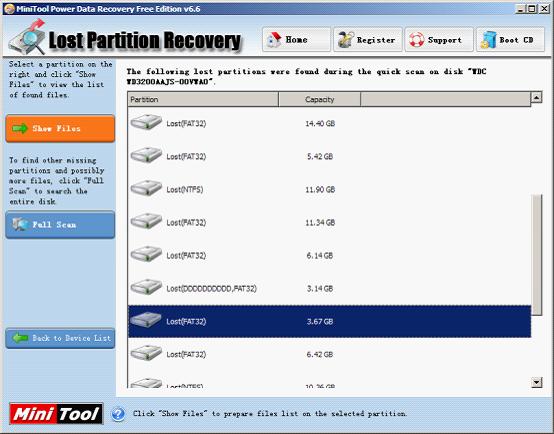















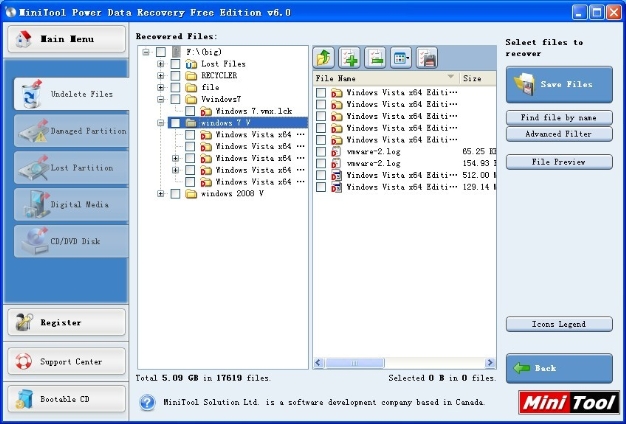









 Solution: To recover lost important data from formatted U disk, users can resort to the professional
Solution: To recover lost important data from formatted U disk, users can resort to the professional 

