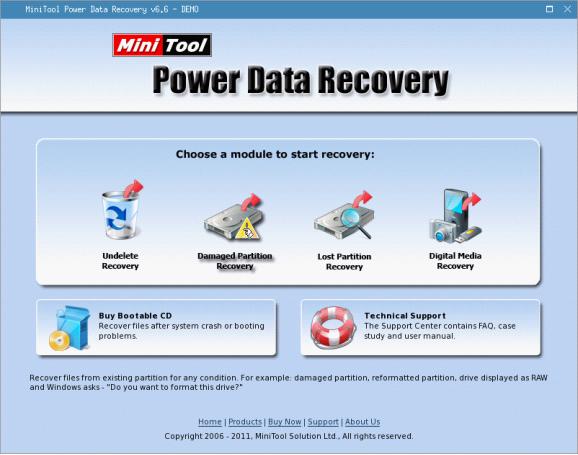Windows operating systems supported by MiniTool Power Data Recovery
- Windows 7 (32/64 bit)
- Windows Vista (32/64 bit)
- Windows XP (32/64 bit)
- Windows 2000 pro
- Windows Server 2008 (32/64 bit)
- Windows Server 2003 (32/64 bit)
Data recovery abilities of MiniTool Power Data Recovery
MiniTool Power Data Recovery is professional data recovery software. It can help users recover lost data which are deleted, formatted or lost due to repartitioning, system crash and virus attack. This data recovery software is able to quickly scan the storage device and find lost data.
In order to make users further familiar with MiniTool Power Data Recovery, we'll introduce it through the following picture.
MiniTool Power Data Recovery

After launching MiniTool Power Data Recovery, five data recovery functions are displayed, including "Undelete Recovery", "Damaged Partition Recovery", "Lost Partition Recovery", "Digital Media Recovery" and "CD/DVD Recovery". Take "Damaged Partition Recovery" for example.
Damaged Partition Recovery
Logically damaged partition is usually caused by mistaken operations, virus attack and other soft faults. "Damaged Partition Recovery" is able to recover lost data from logically damaged partition, which is a great advantage of MiniTool Power Data Recovery. So encountering data loss problems in the future, users don't need to worry much, for this data recovery software can solve almost all data loss problems resulting from soft faults.
Click "Damaged Partition Recovery" and the following interface will be shown.

All disk partitions are shown in this interface. Take Partition F: for example. Select the partition and click "Full Scan". The following interface will be shown.

This means MiniTool Power Data Recovery is scanning Partition F:. And the following interface will be shown.

Select the partition which has highest "Suggested" value and then click "Show Files". The following interface will be shown.

Check the lost files that will be recovered and click "Save Files" (if there are too many data, "Quick Filter" and "Find file" functions can be used to look for the desired files).

Click "Browse…" to set save path and then click "OK" to store the recovered data.
MiniTool Power Data Recovery is obviously superior to the other data recovery software of its kind. It also has other data recovery functions. Users can visit the official website http://www.powerdatarecovery.com to download it. And MiniTool Power Data Recovery free edition is also provided. However, although data recovery software is able to recover lost data, users are still supposed to protect data carefully.