Use bootable CD to recover data
Since MiniTool Power Data Recovery Boot Disk has system platform, after being made as bootable CD, it will directly boot data recovery software via CD driver. Even when computer can't normally boot, users can use bootable CD to recover data by these steps:
Put the bootable CD of MiniTool Power Data Recovery Boot Disk into CD driver to reboot computer, users will see interface below.

Here, users choose "Boot from Power Data Recovery Boot Disk" option to enter this interface.
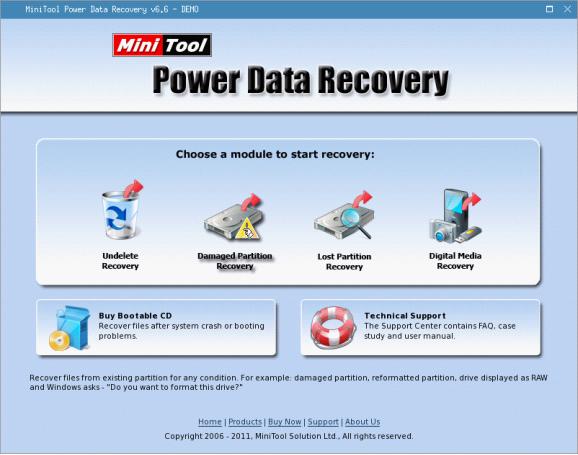
This is the main interface of MiniTool Power Data Recovery Boot Disk, to use bootable CD to recover data when computer operating system can't normally boot, please enter "Damaged Partition Recovery" function module.

Here, choose computer system partition and then click "Open" to view partition data.

All found data is displayed here. Users can find and check the desired important data according to the desktop path or by directly searching for the filename of important data. After that, click "Save Files" to save the data.
Do you also want to use bootable CD to recover data timely and efficiently? Visit the official website of MiniTool Power Data Recovery http://www.powerdatarecovery.com and download the MiniTool Power Data Recovery Boot Disk to make bootable CD first.
Great article thank you for sharing a valuable information. I was really impressed with your article. I am waiting for this kind of information.Keep on updating new posts
ReplyDeleteList of 10 Best Softwares For Restoring Deleted Files
Diskdigger App for Mac OS
Free Data Recovery Software Download For File Recovery
100% Data Recovery Software For Mac OS
Diskdigger License Key
Best Data Recovery Softwares and Apps For Mac OS
Download Free Data Recovery Tool for Mac OS