Use MiniTool Mac Data Recovery to recover data from lost partition
MiniTool Mac Data Recovery has comprehensive data recovery functions that are able to help us solve all kinds of common data recovery problems. For better understanding of the powerful functions of MiniTool Mac Data Recovery, I will show you a presentation of using MiniTool Mac Data Recovery to recover data from lost Mac disk partition. After downloading MiniTool Mac Data Recovery at the official website and installing it to Mac, we can launch it to start recovering. This screenshot is the main interface of MiniTool Mac Data Recovery:
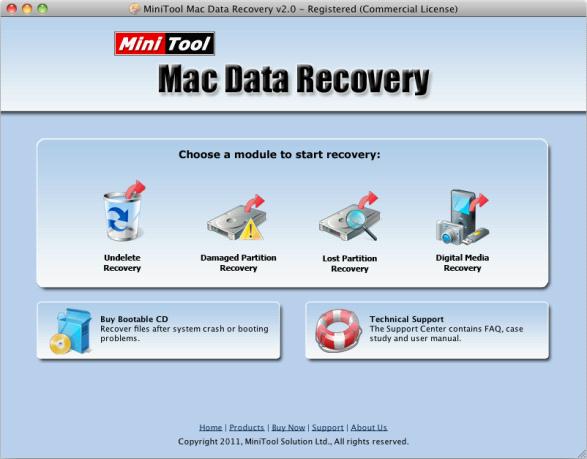
In main interface, MiniTool Mac Data Recovery provides users with four functional modules. To recover data from lost Mac disk partition, select "Lost Partition Recovery" functional module. The following interface will come up:
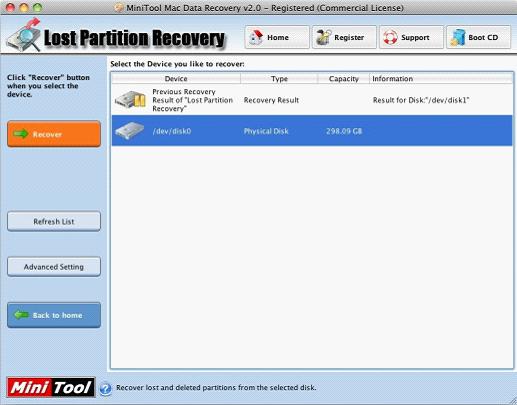
Entering this interface, we can see a disk list that lists all disks in Mac. Select the disk that has lost partition, and then click "Recover" button. After scanning the selected disk, the following interface will show up:
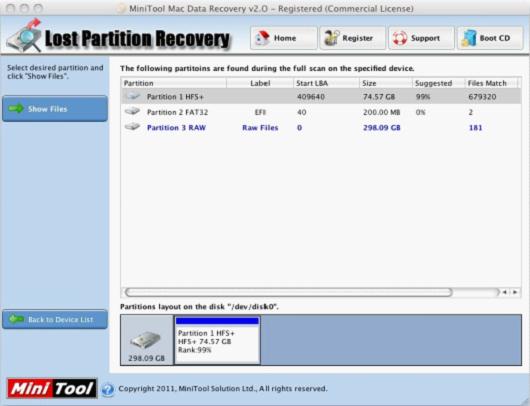
There are several partitions listed. Select the most suggested one and then click "Show Files" button.
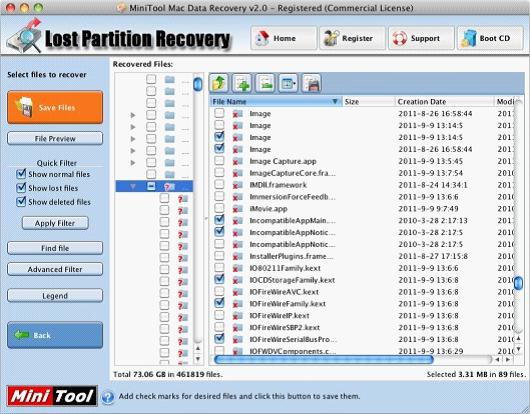
This is data recovery interface. It shows all data in the disk partition. Choose the data needing to be recovered, and then click "Save Files" button.
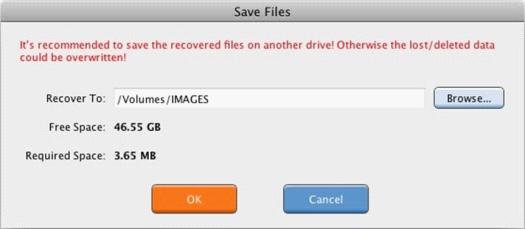
According to the prompt, click on "Browse", and set save path. Then click "OK" button, and wait for the automatic operation of MiniTool Mac Data Recovery. At last, Mac disk partition recovery is perfectly finished.
Through this presentation, we can find that operations are rather simple for MiniTool Mac Data Recovery. What's more, data recovered by MiniTool Mac Data Recovery is very complete. However, one point needing our attention is that before using MiniTool Mac Data Recovery to recover data, we should never create new partition or write new data to the lost partition. Otherwise the original data will be overwritten, causing second damage. At that time, none of data recovery programs is able to recover the lost data back any more.
No comments:
Post a Comment